Minecraft fans often wonder if their beloved game has a way to connect with friends and fellow players through chat. Spoiler: it does. Whether you’re sneakily strategizing a surprise attack or just sharing a joke during a fierce battle, game chat can make your experience even more enjoyable. Let’s dig into the nitty-gritty of Minecraft’s chat features and see just how it enhances gameplay.
does minecraft have game chat

Minecraft isn’t just about building and surviving: it’s also about interacting with other players, and the game chat is a key feature that fosters this interaction. Players can communicate with each other in real-time, enhancing cooperation and collaboration. Game chat allows for text communication in various modes, whether you’re wandering through a dense forest or defending your castle from a horde of creepers. Plus, it’s versatile, operating both in multiplayer realms and on dedicated servers. With the right approach, it can turn solitary survival into an engaging team adventure.
Types of Chat in Minecraft
Minecraft offers several types of chat functionalities that cater to different player needs. The main types include:
1. Global Chat
This is the most common chat feature, enabling players to communicate with everyone on the server. It’s perfect for team strategies, sharing insights, or simply socializing.
2. Private Messaging
For those moments when you have something to say that isn’t meant for the masses, private messages (or “/msg”) let players communicate one-on-one. This feature becomes essential in larger servers where notifications can become overwhelming.
3. Group Chat
Certain servers allow the creation of groups or guilds. Group chat keeps messages within defined teams, simplifying coordinated attacks and resource sharing without cluttering the global chat feed.
4. Server-Specific Chat
Specific servers might carry out custom chat channels based on themes or game modes, letting players dive deeper into community discussions.
How to Access and Use Game Chat
Getting into the game chat is straightforward, whether on a PC, console, or mobile device.
Accessing Game Chat
To access the game chat, players can use the ‘T’ key on PC, which opens the chat box. On consoles, users can navigate through their controller’s input options. The same applies to mobile, tap the chat icon in the interface.
Sending Messages
Once the chat window is open, typing messages is a breeze. To send a message, type what you want to say and hit Enter. If you need to direct a message to a specific player, start by typing “/msg [player_name] [your_message].”
Important Commands
Familiarizing oneself with basic commands can enhance the chat experience. Standard commands include:
- “/help” for assistance.
- “/ignore [player_name]” to mute someone.
- “/reply” to respond to the last private message received.
Chat Settings and Customization Options
Customization is key in enhancing a player’s chat experience. Minecraft allows modifications to suit individual preferences:
1. Chat Colors and Formats
Players can tailor their chat appearance, using commands to change color and format. This adds a personal touch to communications and makes messages stand out.
2. Chat Visibility
You can adjust settings for who sees your messages. For example, in certain servers, players can choose to turn off global chat visibility if they prefer a quieter experience.
3. Notification Settings
Players can also customize notifications for messages, enabling them to choose whether they want alerts for specific types of communication, like private messages or group chat alerts.
Safety Features and Moderation Tools
Safety in communication is paramount in any online gaming environment, and Minecraft doesn’t take this lightly. Here’s a glimpse of the available safety features:
1. Chat Filters
Minecraft employs chat filters to help keep the conversation appropriate. These are especially useful for reducing unwanted language or sensitive topics.
2. Player Reports
Players have the option to report abusive behavior or inappropriate messages directly through the game interface, ensuring communities remain safe and enjoyable.
3. Admin Moderation
Server admins can enforce stricter rules, including monitoring chats and managing who can participate, effectively curbing harassment or bullying.
Impact of Game Chat on Gameplay Experience
Game chat can profoundly influence the Minecraft gameplay experience. Here are a few ways it changes the game:
1. Enhanced Cooperation
Effective communication allows players to work together more seamlessly, whether constructing intricate builds or strategizing during mob raids. The synergy created through chat can lead to more fulfilling teamwork.
2. Building Community
Chat fosters community building within servers. Engaging with others leads to friendships, alliances, and, in many cases, unforgettable moments, new players often find mentors who help them navigate challenges.
3. Increased Accessibility
For those who may not possess the skills required to voice chat, textual communication offers an inclusive avenue for all players to participate equally, regardless of their platform or personal preferences.

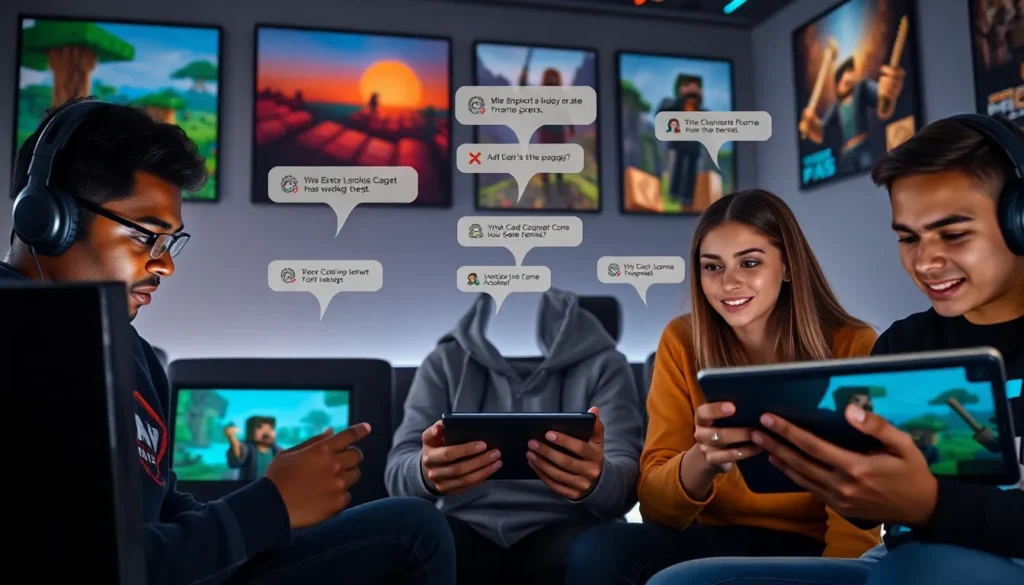
More Stories
Minecraft Candy: A Sweet Guide to Treats in the Game
Minecraft Automatic Farms: Your Guide to Effortless Crop Production
How To Make A Regeneration Potion In Minecraft