Looking to download and install Minecraft Forge? Here’s a quick and easy guide on how to do it, for versions 1.7.10 and above.
Minecraft Forge is a very handy tool (Modding API) that makes it easy to install mods that improve the gameplay of the Minecraft Java version.
Minecraft Forge is a Modding API that allows users to easily add Mods into their Minecraft game. It serves as a link between the Mods and the game, allowing access to the information that needs to be communicated between both. To use Forge, players must have the latest version of Java loaded on their PCs.
Mods that enhance the overall game experience may be readily downloaded and installed using Minecraft Forge. It’s worth noting that several versions of Forge are available depending on the version of Minecraft you’re running, so make sure you verify compatibility first before downloading anything. Forge also contains tools like Mod loader and Mod launcher to assist organize mods and ensure they run properly with one another. With all of these features together, Minecraft Forge makes modding a pleasurable and user-friendly experience that improves with each new version.
Introducing Minecraft Forge
Minecraft Forge is an open-source API that allows you to modify Minecraft and other games that utilize the same engine. It enables users to simply download, install, and manage a large range of Minecraft mods that function in tandem with the original game.
It allows gamers to access new features and experiences without having to deal with complicated installation procedures.
Forge is available in many versions, ranging from 1.7.10 to 1.15.2+. The Forge installer streamlines the process of creating a customized environment by automating downloads, changing settings, and directly integrating many popular mods into your game folder with a few clicks.
With Forge, users can now personalize their in-game experience by installing mods that alter gameplay components such as:
- monsters
- textures
- items
as well as provide totally new features such as:
- mini-games
- larger area sizes
The origins
Minecraft Forge is a modding tool developed by LexManos in 2011 to make modding easier and more efficient. The project’s creator is currently regarded as one of the most well-known and prolific modders.
Minecraft Forge began as a tool for mod creators to bundle mods so that they could be disseminated and installed more easily. It enabled them to coordinate their mods without having to fit each one individually. This project quickly gained popularity, and it is now regarded a must-have for anyone searching for some variation in their gaming experience.
It is now regarded as the greatest version control hosting for modified Minecraft, with compatibility ranging from 1.7.10 to 1.16. In addition to making it simpler to install third-party mods into the game, Minecraft Forge allows developers to produce stable versioned versions of their own mods and share them with anybody who already has Forge installed on their PC.
Multiple features
Minecraft Forge is a popular program among players that enables them to effortlessly download and install game modifications. Users may utilize Forge to create various mods that improve their gaming experience. Users may not only create fascinating and entertaining mods, but they can also utilize Forge to personalize their own servers.
Forge has several features such as:
- Compatibility with numerous versions of Minecraft
- An intuitive user interface
- Built-in mod support
- Mod optimization utilities
- Tools for managing installed mods
- Various configuration choices
In addition to these capabilities, Forge allows players to install new client-side mods that provide better graphics or unique game dynamics. Furthermore, Forge’s active community continuously maintains it with up-to-date patches for any flaws or malfunctions that may occur while utilizing certain versions of the modding tool.
Download Minecraft Forge
Minecraft Forge, a popular Minecraft modding tool, enables users to quickly install and manage mods for the game. Players may get started with Forge in minutes with a fast and simple download. The Forge website provides downloads for Forge versions 1.7.10 to 1.16.1, which are compatible with Minecraft versions 1.7.10 to 1.16, respectively. ♢ This covers the most recent version of Forge as well as the related Minecraft version.
After downloading the right version of Forge, players must launch the installer application and follow the on-screen instructions to finish installation.
Once installed, Minecraft players may browse multiple fan-made mod libraries and install whatever mods they choose right from the launcher software.
Once the setup is complete, no more effort is necessary. Finally, anybody can easily get started with their own personalized game experience with mods thanks to MinecraftForge’s simple installation method.
Install Minecraft Forge
Minecraft Forge is an API that contains a collection of tools for creating and installing mods for the popular game Minecraft. It is an open-source program that enables players to modify the game in a variety of ways, from adding new goods and blocks to introducing new mobs or mob behaviors.
The Minecraft Forge installation procedure is quite straightforward, but there are several stages that must be completed before the installation can begin:
- Ensure that you have a suitable version of Java installed on your computer, preferably version 7 update 51 or above.
- Ensure that your operating system has been properly updated and is compatible with the version of Forge you want to install.
- Either the Windows or Mac OSX versions of the Forge installation must be downloaded.
- Open the downloaded jar file and follow the instructions to install it on your computer.
After that, your Minecraft should be ready for modification using Minecraft Forge.
Download the right version of Forge from one of the links above
If you want to install Minecraft Forge properly and play Minecraft without problems, you must get the correct version of Forge. When installing Forge, be sure to choose the version that is compatible with your operating system and the version that matches to your installed Minecraft game. You may use the list of links above to get the appropriate download for your platform.
Once you’ve found and chosen a download, click it to begin the installation procedure. Depending on your browser settings, this may start immediately or request you to store it elsewhere. It is critical that you know where this file is being stored since you will need it later during installation.
Run the downloaded .jar file (you must have java installed)
The first step in installing a mod using Minecraft Forge is to download the .jar file for the Forge version you want to use. The .jar file must be launched once downloaded in order for the installation to begin. This may be accomplished by double-clicking the file or, if that fails, by opening a command line and executing it there. The .jar will then walk you through the installation procedure, in which you accept various confirmation windows gradually.
For some versions of Forge 1.7.10 and earlier, you may need to enter %appdata% in your search bar and access the ‘Roaming’ folder, which includes the ‘.minecraft’ folder, which contains your mods folder and all other saved game files. This step is critical in order for your mods to display correctly in the game, therefore be sure to verify whether this step is required while installing Forge.
A window opens – click on the OK button.
A new window will emerge after you open the file for the appropriate version of Minecraft Forge. There are two buttons in this window: “Install Client” and “Install Server”. You should choose the “Install Client” option. This will allow the 4K wallpapers to be installed on your computer.
After pressing the “Install Client” button, a new dialog box with an “OK” button will display. When you click this button, the Minecraft Forge and 4K wallpapers installation procedure will begin on your computer. The whole procedure normally takes just a few minutes to finish, however this might vary depending on the specifications of your machine and the speed of your internet connection.
Once the installation is complete, you should be able to view more gorgeous Minecraft wallpapers.
Launch the Minecraft launcher
The first step in installing a map on a Minecraft Java PC or Mac is to start the Minecraft launcher. For Mac users, visit the Applications folder and search for Minecraft “. Launch this software and wait for it to load to the point where you can see your profile name in the upper left corner. Click on “Launch Options” from here and choose the version of Minecraft for which you want to install Forge.
After you’ve chosen your version, click on “Edit Profile” and scroll down until you see a box labeled “Enable Experimental Development Versions (Execution may be unreliable)”. Once checked, click “Save Profile” and then “Play” to begin.
Select the Forge profile on the launcher
To install Minecraft Forge using the launcher, first open it and then go to the “Profile” page. You should be able to view all of your Minecraft versions installed here. If your preferred version isn’t shown, just put it into the search box in the top left hand corner and choose it from the list.
Once you’ve decided on a version, go to the bottom of the list and pick “Use Version:” from the dropdown menu. To save your modifications, choose “Release Forge 1.7.10-whatever-version-number” and then click “Save Profile”. All you have to do now is run Minecraft with this profile, and your preferred Forge version will be installed automatically.
Information about Minecraft Forge will appear in the lower left corner of the game if you have installed it correctly.
For every serious Minecraft player, Minecraft Forge is a must-have modification tool. It enables users to quickly and simply install customized versions of Minecraft that include new features, graphics, and dynamics. Once installed, the Forge is integrated into the game and may be accessed through the Options menu. It takes a few steps to install Forge, but they are simple.
To begin, download OptiFine 1.19.2 from the Forge website. This version is compatible with Minecraft versions 1.7.10-1.15 and includes various changes that enhance your gameplay experience even more. After downloading OptiFine 1.19.2, run the installer by:
- double-clicking it in your Downloads folder
- or by right-clicking it in your File Explorer window and selecting the Open option.
If you loaded Forge properly, you should get a notification that says “Forge Mod Loader has been installed successfully” in the bottom left corner of your game. This means you’ve finished downloading Forge and can now begin applying mods to personalize your own version of Minecraft.
Questions and Answers about Minecraft Forge
Minecraft Forge is a platform for customizing the popular sandbox game Minecraft. It is a program that allows gamers to effortlessly download, install, and manage Minecraft mods. The Forge also enables users to engage with one another without having to go through the process of manually obtaining and installing mods.
Minecraft Forge is compatible with all versions of the game starting with 1.7.10. It offers easy-to-follow instructions that make installing mods simple even for people who are new to Minecraft modding. It also includes a large library of pre-made mods that may be utilized straight away or as inspiration for unique user-created content.
The Minecraft Forge Questions and Covers guide answers frequently asked questions such as “What is Minecraft Forge?“, “How do I install it?“, and “How can I use it?“. This section provides thorough information on subjects such as successfully installing Forge, securely upgrading versions, and easily generating mods. Furthermore, the book includes troubleshooting options in case anything does not go as expected throughout the setup procedure. Overall, this book is a wonderful source of knowledge for anybody interested in customizing their own version of Minecraft.
What is Minecraft Forge?
Minecraft Forge is an open-source API that allows modders to make changes to the popular sandbox game Minecraft. It offers a strong tool to improve the performance of the game by adding new content and features, as well as a platform for mod makers to quickly create, manage, and publish their work.
Forge’s newest version is now ready for Minecraft version 1.7.10, and it contains new features such as support for multiple versions of the same mod pack, unique tags for easy sorting, simpler crafting recipes, and enhanced speed. Forge has been around since 2011 and is regarded as a must-have by many in the modding community if you want to start customizing Minecraft. It’s simple to set up and use, so start with our Pixelmon instruction.
How do I download Minecraft Forge ?
Minecraft Forge is a free and open source mod loader that makes it simpler to install mods in Minecraft. You must go to the Minecraft Forge website to download Forge. Click on “Downloads” in the upper right corner of the website and choose your preferred version of Minecraft Forge, for example, 1.7.10.
After downloading the file, double-click it to open it and follow the installation wizard’s instructions. After finishing the installation, start the game launcher to establish a profile for running Forge mods in Minecraft.
After installing Minecraft Forge on your computer, you can quickly download and install Mods such as Respiration Enchantment, which allows you to breathe underwater in Minecraft.
How do I install Minecraft Forge?
Installing Minecraft Forge is a straightforward procedure. To begin, download the Forge Installer. This tool will install a version of Minecraft Forge that is compatible with the operating system on your computer. The Forge Installer also comes in a variety of variants, including Quick Charge and optimized versions. Quick Charge editions will install the game quicker than ordinary ones, while optimized versions are better suited for gameplay.
After downloading the installer, launch it and choose the version of Minecraft Forge you wish to install. Follow all on-screen instructions until finished, then load the game, pick ‘Forge’ from the list of profiles, and press ‘Play’ in the bottom right corner of the window. This should successfully run your version of Minecraft with MineCraft Forge loaded.
With which versions of Minecraft is Forge compatible ?
Minecraft Forge is a modding API that is used to construct and modify Minecraft mods. It is backwards compatible with Minecraft versions 1.7.10 through 1.16. Forge’s primary goal is not to provide content, but to create a helpful framework for modders that enables various mods to connect with each other without conflict.
Forge is only compatible with the Java Edition of Minecraft and does not function with the Bedrock edition. It also does not support legacy editions of the game, such as those found on Xbox 360 or other earlier versions.
When downloading and installing Forge, users should check that they are downloading it for the proper version of Minecraft they are playing as well as the platform they are using (Windows/Mac/Linux). If a player downloads the wrong version, it may result in game crashes or problems, therefore be sure before downloading and installing Forge.




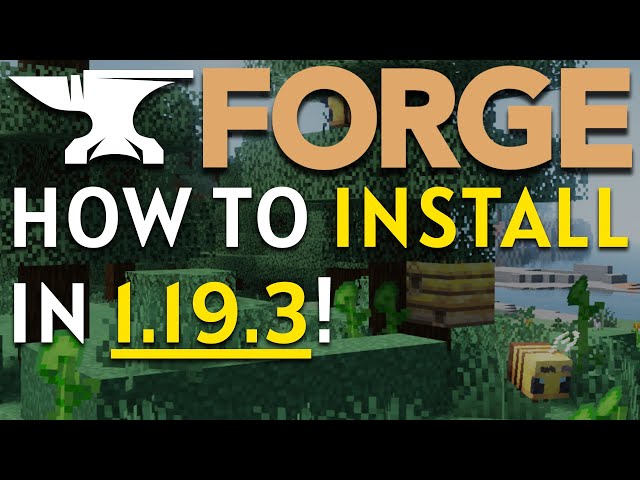
More Stories
Aether & Aether 2 Minecraft Mod – 1.7.10 / 1.12.2
Thriving Amidst Adversity: A Guide to Success
Get the Better Minecraft Modpack for 1.16.5 and 1.19